Technology
XStream UI Low Network: 7 Powerful Tips to Fix Connectivity Issues
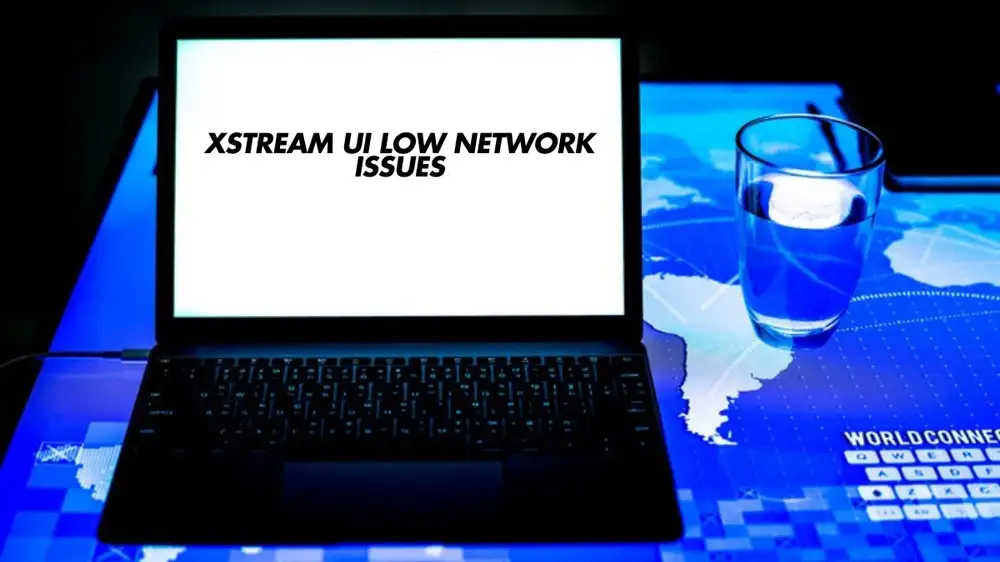
Network problems can be unpleasant in today’s era of streaming and fast internet, particularly if they prevent you from accessing information. A “low network” issue is a frequent issue that users of XStream UI (User Interface) may encounter. Lag, buffering, or even complete disconnection may result from this. A weak network signal can interfere with your ability to browse, work remotely, or watch your favorite shows. This post will give you practical solutions to resolve the “XStream UI low network” issue and explain why you could experience it.
What Is XStream UI?
The user interface found in streaming apps that provide online media distribution is known as XStream UI. It’s an interface that lets consumers choose content, access various services, and interact with and navigate the app. XStream is a crucial component of modern streaming technology and is frequently utilized in platforms where consumers stream movies, TV series, and other media from the internet.
However, a steady and quick internet connection is essential for any user interface or streaming interface to work properly. The “XStream UI low network” notice is one of the problems users may experience if the network signal is weak or unstable.
What Does “XStream UI Low Network” Mean?
When you see a “low network” notification on your XStream UI, it means that your device or app is having trouble maintaining a stable and fast internet connection. The system is likely detecting a low-speed or fluctuating network signal that can cause issues like slow loading, poor video quality, and buffering during playback. This problem can arise for various reasons, from technical issues with your home network to problems on the server side of the streaming service.
The main impact of a “low network” issue is a disruption to your streaming experience. You might notice:
- Buffering delays: Your video or content may pause frequently to load.
- Low video quality: Instead of HD or UHD, you might get lower-resolution content, making it harder to enjoy.
- Slow loading times: Even simple navigation within the app could become delayed.
Common Causes of XStream UI Low Network Issues
Understanding the causes behind the “XStream UI low network” problem is key to solving it. Several factors could contribute to a low network signal in a streaming application. Let’s look at the most common causes.
1. Weak Wi-Fi Signal
A weak Wi-Fi signal is one of the most common reasons for slow network speeds. If your device is far away from the router or there are obstacles such as walls or heavy furniture between them, the signal strength will be reduced. This leads to slower internet speeds and the potential for buffering or disconnection in streaming applications.
2. Congested Network
If too many devices are connected to your network, it can cause congestion, slowing down the available bandwidth. This is especially true if multiple devices are streaming high-definition video or downloading large files at the same time. When the network gets overloaded, the XStream UI might struggle to maintain a consistent connection.
3. Outdated Network Equipment
Older routers or modems may not support the speeds required for smooth streaming. With advancements in internet technology, older equipment may not be able to handle modern demands. For example, routers that only support older Wi-Fi standards (like Wi-Fi 4) may struggle to keep up with the speed demands of streaming apps.
4. Internet Service Provider (ISP) Issues
Sometimes the issue isn’t on your end at all. Your ISP may be experiencing outages or technical difficulties. When the server is down or experiencing congestion, it can result in slower network speeds. This is often beyond your control, but checking your internet provider’s status can help confirm if they are experiencing issues.
5. High Traffic on Streaming Servers
In some cases, the streaming service itself may be experiencing high traffic. This can lead to slow content delivery and buffering. When too many users access the service at once, it can strain the servers and result in poor performance for everyone.
6. App Bugs or Software Issues
Outdated apps or bugs in the XStream UI software can cause connectivity issues. These issues may prevent your device from connecting to the server correctly, leading to network problems.
7. High Latency and Packet Loss
Latency is the delay in communication between your device and the server, while packet loss refers to data packets that don’t reach their destination. High latency or packet loss can significantly impact the performance of streaming services, causing the “XStream UI low network” issue.
How to Fix XStream UI Low Network Issues
Now that we’ve covered the potential causes of the “XStream UI low network” issue, let’s explore how you can fix it. Here are some practical solutions to improve your streaming experience.
1. Improve Your Wi-Fi Signal
The first step in resolving a low network issue is to ensure your Wi-Fi signal is strong. Here’s how you can improve it:
- Move closer to the router: If you’re far from the router, try moving closer to it to improve the signal.
- Remove obstacles: Ensure there are no physical barriers between your device and the router. Metal objects, thick walls, and electronic devices can interfere with the signal.
- Use a Wi-Fi extender: If you have a large home or multiple floors, a Wi-Fi extender can help improve the signal in areas that are far from the router.
2. Limit Devices on Your Network
If you have multiple devices using the internet at once, it can slow down your connection. Try the following:
- Disconnect unnecessary devices: If you have devices streaming, downloading, or uploading, pause or disconnect those to free up bandwidth.
- Prioritize your streaming device: Some routers allow you to prioritize certain devices, ensuring your streaming device gets the best possible connection.
3. Upgrade Your Internet Plan
If your internet plan is outdated or doesn’t offer enough bandwidth for multiple users or high-definition streaming, consider upgrading. ISPs offer plans with higher speeds, which can significantly improve your connection quality.
- Check your internet speed: Use online tools to test your connection speed. If it’s lower than the required speed for streaming, you might need to upgrade your plan.
4. Update Your Router or Modem
Older routers and modems might not be compatible with high-speed internet. You can:
- Upgrade to a newer model: Ensure your router supports at least Wi-Fi 5 (802.11ac) or Wi-Fi 6 (802.11ax) for better performance.
- Reset your router: Sometimes, simply restarting your router can help fix connectivity problems.
5. Check Your Internet Service Provider
If you’ve tried the above steps and are still experiencing issues, contact your ISP. There might be an outage or congestion in your area that’s causing the problem. Your ISP can provide information on network performance and let you know if there are any ongoing issues.
6. Reduce Streaming Quality
If you’re experiencing consistent buffering or low network warnings, you might want to lower the streaming quality temporarily. Many streaming services, including XStream, allow you to adjust the video quality (e.g., from HD to SD). This can help reduce the load on your network and prevent buffering.
7. Clear App Cache and Data
Sometimes, cached data in the XStream app can cause performance issues. Try clearing the cache or reinstalling the app to refresh it.
- Clear cache: Go to your app settings and clear the cache to eliminate any temporary files causing problems.
- Reinstall the app: Uninstalling and reinstalling the app can fix bugs or other software issues affecting your network connection.
8. Check for Updates
Make sure both your XStream app and your device’s operating system are up to date. Sometimes, outdated software can lead to network issues.
- Update the app: Check your device’s app store for any available updates for XStream.
- Update your device: Ensure your device’s operating system is up to date, as updates can help resolve performance issues.
9. Use a Wired Connection
If possible, use an Ethernet cable to connect your device directly to the router. A wired connection is generally faster and more stable than Wi-Fi, which can help eliminate the “XStream UI low network” issue altogether.
When to Seek Professional Help
If none of the above steps resolve the issue, it may be time to seek professional assistance. If the problem is with your ISP or if your equipment needs replacing, a technician can help diagnose and fix the issue.
Conclusion
The “XStream UI low network” issue can be frustrating, but it’s usually fixable with a few simple troubleshooting steps. From improving your Wi-Fi signal to upgrading your router or internet plan, there are many ways to boost your connection and eliminate network issues. By following the solutions in this article, you can ensure a smooth and enjoyable streaming experience. If the issue persists, don’t hesitate to contact your internet service provider or a professional technician for further assistance.
Technology
The Rise of Automated Technology Group: Shaping the Future of Innovation

In today’s fast-paced world, automation is no longer a luxury—it’s a necessity. From self-checkout kiosks at grocery stores to advanced robotics in manufacturing, automated technologies are transforming how we live and work. At the heart of this revolution is the Automated Technology Group, a leader in developing cutting-edge solutions that drive efficiency, safety, and growth across industries.
But what exactly is the Automated Technology Group, and why does it matter? In this article, we’ll explore its role in modern innovation, the technologies it champions, its impact on businesses, and what the future holds. Let’s dive in!
What Is the Automated Technology Group?
The Automated Technology Group (often abbreviated as ATG) refers to a collective of companies, engineers, and innovators dedicated to designing and implementing automation systems. These systems leverage technologies like artificial intelligence (AI), robotics, machine learning, and the Internet of Things (IoT) to streamline processes, reduce human error, and enhance productivity.
While “Automated Technology Group” can describe a specific organization, it’s also a broader term for collaborative efforts in the automation sector. For simplicity, we’ll treat it as a unified entity driving advancements in this field.
Key Technologies Powering the Automated Technology Group
ATG’s success hinges on its mastery of several groundbreaking technologies. Here’s a closer look at the tools shaping its solutions:
1. Artificial Intelligence (AI) and Machine Learning
AI is the brain behind automation. By analyzing vast amounts of data, AI systems make real-time decisions, predict outcomes, and learn from patterns. For example, ATG might deploy AI-powered chatbots to handle customer service inquiries or use machine learning algorithms to optimize supply chains.
2. Robotics and Industrial Automation
From assembly lines to warehouses, robots are revolutionizing physical tasks. ATG integrates collaborative robots (cobots) that work alongside humans, performing repetitive or dangerous jobs with precision. This reduces workplace injuries and boosts output.
3. Internet of Things (IoT)
IoT connects devices, sensors, and machines to a centralized network. ATG uses IoT to monitor equipment health in factories, track inventory in real time, or even manage smart cities’ energy grids.
4. Process Automation Software
Tools like Robotic Process Automation (RPA) automate digital tasks. Think of ATG creating software that processes invoices, updates databases, or schedules appointments without human input.
5. Advanced Data Analytics
Data is the fuel for automation. ATG relies on analytics to identify inefficiencies, forecast trends, and measure the impact of automated systems.
Industries Transformed by the Automated Technology Group
ATG’s innovations aren’t limited to one sector—they’re reshaping entire industries. Let’s explore a few examples:
Manufacturing
Automation has always been a cornerstone of manufacturing. ATG’s smart factories use AI-driven robots to assemble products, IoT sensors to predict machinery maintenance, and RPA to manage logistics. This cuts costs and speeds up production cycles.
Healthcare
In healthcare, ATG’s technologies improve patient care. AI algorithms analyze medical images for early disease detection, while robotic surgery systems assist doctors in complex procedures. Automated patient records reduce administrative burdens, letting staff focus on care.
Retail and E-Commerce
Ever received a personalized product recommendation online? Thank ATG’s AI systems. Automated warehouses with robotic pickers ensure faster order fulfillment, and cashier-less stores (like Amazon Go) rely on ATG-style sensor networks.
Agriculture
ATG is even modernizing farming. Autonomous tractors plant crops efficiently, drones monitor soil health, and AI models predict weather patterns to optimize harvests.
Transportation and Logistics
Self-driving trucks, drone deliveries, and smart traffic management systems are all part of ATG’s vision. These innovations reduce delivery times, lower emissions, and improve road safety.
Benefits of Partnering with the Automated Technology Group
Why should businesses care about ATG? Here are the top advantages of embracing its technologies:
- Increased Efficiency: Automation handles tasks faster and more accurately than humans.
- Cost Savings: Reduced labor costs and minimized errors lead to higher profits.
- Enhanced Safety: Robots tackle hazardous jobs, protecting workers.
- Scalability: Automated systems grow with your business, adapting to increased demand.
- Data-Driven Decisions: Real-time analytics provide actionable insights for improvement.
A 2022 study by McKinsey found that companies adopting automation saw a 30–50% rise in operational efficiency. That’s a game-changer for competitiveness!
Challenges and Considerations
While ATG’s solutions offer immense potential, there are hurdles to address:
Job Displacement Concerns
Automation could replace certain roles, particularly in manual labor. However, ATG also creates new jobs in tech, maintenance, and data analysis. Reskilling programs are essential to help workers transition.
High Initial Costs
Implementing advanced systems requires investment. Small businesses may struggle upfront, though long-term savings often justify the expense.
Security Risks
Connected devices are vulnerable to cyberattacks. ATG must prioritize robust cybersecurity measures to protect sensitive data.
Ethical Dilemmas
AI bias and accountability for automated decisions are ongoing challenges. Transparent AI development and ethical guidelines are critical.
The Future of Automated Technology Group
What’s next for ATG? Here are three trends to watch:
- Hyperautomation: Combining AI, RPA, and IoT for end-to-end process automation.
- Human-Machine Collaboration: Cobots and AI assistants becoming coworkers, not replacements.
- Sustainability Focus: Automation optimizing energy use and reducing waste to combat climate change.
By 2030, experts predict that 80% of repetitive tasks across industries will be automated. ATG will undoubtedly lead this charge.
How to Engage with Automated Technology Group
Ready to explore automation for your business? Follow these steps:
- Assess your needs: Identify repetitive tasks or inefficiencies in your workflow.
- Start Small: Pilot a single automation project, like RPA for invoicing.
- Partner with Experts: Collaborate with ATG-affiliated firms for tailored solutions.
- Train Your Team: Upskill employees to work alongside new technologies.
- Monitor and Adapt: Continuously analyze performance and adjust strategies.
Conclusion
The Automated Technology Group represents more than just a collection of tools—it’s a catalyst for progress. By embracing AI, robotics, and IoT, ATG empowers businesses to innovate, compete, and thrive in a digital age. While challenges like job displacement and security remain, efficiency, safety, and scalability benefits are undeniable.
As automation evolves, staying informed and adaptable will be key. Whether you’re a business leader, employee, or consumer, understanding ATG’s role helps you confidently navigate the future. The age of automation is here, and Automated Technology Group is leading the way.
5 Original FAQs About Automated Technology Group (Not Covered in the Article)
1. “How does the Automated Technology Group ensure compatibility with existing systems in my business?”
The Automated Technology Group (ATG) prioritizes seamless integration by using modular, scalable solutions. Their teams conduct thorough audits of your current infrastructure to identify gaps and customize APIs or middleware that bridge new automation tools with legacy systems. For example, IoT sensors can be retrofitted to older machinery, and AI software often operates in the cloud, reducing the need for hardware overhauls.
2. “What industries are not a good fit for ATG’s automation solutions?”
While ATG’s technologies are versatile, industries relying heavily on human creativity or nuanced interpersonal interactions (e.g., psychotherapy, art curation, or bespoke craftsmanship) may see limited benefits. However, even these fields can leverage automation for administrative tasks, inventory management, or data analysis, freeing humans to focus on high-value work.
3. “Can small businesses afford to work with the Automated Technology Group?”
Yes! ATG offers tiered solutions, including subscription-based software (e.g., RPA tools) and pay-as-you-go cloud services. Many startups use low-code platforms to automate workflows without hiring developers. Case studies show small e-commerce brands reducing operational costs by 40% using ATG’s inventory management AI.
4. “How does ATG address environmental sustainability in its automation projects?”
ATG integrates “green automation” practices, such as optimizing energy use in smart buildings, reducing waste via predictive maintenance, and supporting electric autonomous vehicles. For instance, their AI-driven HVAC systems cut energy consumption by 25% in commercial spaces. They also prioritize eco-friendly materials in robotics manufacturing.
5. “What happens if an Automated Technology Group system fails or malfunctions?”
ATG designs systems with fail-safes like real-time monitoring, automatic backups, and redundant protocols. For critical operations (e.g., healthcare or aviation), human-in-the-loop (HITL) systems ensure experts can intervene during glitches. Most clients also receive 24/7 support and regular software updates to preempt issues.
Technology
Unlocking the Power of Numberlina.com Technology: A Comprehensive Guide

In today’s fast-paced digital world, technology continues to evolve at an unprecedented rate, transforming the way we live, work, and interact. Among the many innovations shaping our future, Numberlina.com technology stands out as a groundbreaking solution that is revolutionizing industries and empowering individuals and businesses alike. But what exactly is Numberlina.com technology, and why is it gaining so much attention? In this article, we’ll dive deep into the world of Numberlina.com technology, exploring its features, benefits, applications, and how it is changing the game for users worldwide.
What is Numberlina.com Technology?
At its core, Numberlina.com technology is a cutting-edge digital platform designed to simplify complex processes, enhance productivity, and provide innovative solutions for a wide range of challenges. Whether you’re a business owner, a student, or a tech enthusiast, Numberlina.com technology offers tools and resources that cater to your unique needs.
The platform leverages advanced algorithms, artificial intelligence (AI), and data analytics to deliver seamless user experiences. From automating repetitive tasks to providing actionable insights, Numberlina.com technology is redefining how we approach problem-solving in the digital age.
Key Features of Numberlina.com Technology
Numberlina.com technology is packed with features that make it a standout choice for users across various domains. Here are some of its most notable features:
1. User-Friendly Interface
One of the hallmarks of Numberlina.com technology is its intuitive and easy-to-navigate interface. Whether you’re a tech-savvy professional or a beginner, the platform is designed to ensure a smooth and hassle-free experience.
2. Advanced Data Analytics
Numberlina.com technology harnesses the power of data analytics to provide users with valuable insights. By analyzing large datasets, the platform helps businesses make informed decisions and identify trends that drive growth.
3. Automation Capabilities
Automation is at the heart of Numberlina.com technology. The platform can automate repetitive tasks, freeing up time for users to focus on more strategic activities. This feature is particularly beneficial for businesses looking to streamline operations and boost efficiency.
4. Customizable Solutions
Numberlina.com technology offers customizable solutions tailored to the specific needs of its users. Whether you’re managing a small project or overseeing a large-scale operation, the platform can be adapted to suit your requirements.
5. Scalability
As your needs grow, Numberlina.com technology grows with you. The platform is highly scalable, making it an ideal choice for businesses of all sizes.
How Numberlina.com Technology is Transforming Industries
The versatility of Numberlina.com technology makes it applicable across a wide range of industries. Let’s take a closer look at how this innovative platform is making waves in different sectors.
1. Business and Finance
In the business and finance sector, Numberlina.com technology is a game-changer. The platform’s advanced analytics and automation capabilities enable companies to optimize their operations, reduce costs, and improve profitability. From managing budgets to forecasting market trends, Numberlina.com technology provides the tools needed to stay ahead of the competition.
2. Education
Numberlina.com technology is also making a significant impact in the field of education. The platform offers interactive learning tools, personalized study plans, and real-time feedback, helping students achieve their academic goals. Educators, too, can benefit from the platform’s ability to streamline administrative tasks and enhance classroom engagement.
3. Healthcare
In healthcare, Numberlina.com technology is being used to improve patient care and streamline operations. The platform’s data analytics capabilities enable healthcare providers to make data-driven decisions, while its automation features help reduce administrative burdens. From managing patient records to optimizing treatment plans, Numberlina.com technology is transforming the healthcare landscape.
4. Retail and E-Commerce
For retailers and e-commerce businesses, Numberlina.com technology offers a wealth of opportunities. The platform’s analytics tools provide insights into customer behavior, enabling businesses to tailor their offerings and improve customer satisfaction. Additionally, its automation features can streamline inventory management, order processing, and more.
5. Technology and IT
In the technology and IT sector, Numberlina.com technology is being used to enhance software development, cybersecurity, and network management. The platform’s advanced algorithms and automation capabilities make it an invaluable tool for IT professionals looking to optimize their workflows and deliver high-quality solutions.
Benefits of Using Numberlina.com Technology
The adoption of Numberlina.com technology comes with a host of benefits that can positively impact both individuals and organizations. Here are some of the key advantages:
1. Increased Efficiency
By automating repetitive tasks and providing actionable insights, Numberlina.com technology helps users work smarter, not harder. This leads to increased efficiency and productivity across the board.
2. Cost Savings
The platform’s ability to streamline operations and reduce manual labor translates into significant cost savings for businesses. Additionally, its data-driven insights can help identify areas where resources can be allocated more effectively.
3. Improved Decision-Making
With access to real-time data and analytics, users can make more informed decisions. This is particularly valuable in industries where timely and accurate decision-making is critical.
4. Enhanced User Experience
Numberlina.com technology is designed with the user in mind. Its intuitive interface and customizable features ensure a seamless and enjoyable experience for all users.
5. Scalability and Flexibility
Whether you’re a small business or a large enterprise, Numberlina.com technology can scale to meet your needs. Its flexible solutions make it a versatile choice for users across various industries.
Real-World Applications of Numberlina.com Technology
To better understand the impact of Numberlina.com technology, let’s explore some real-world applications:
1. Small Business Management
A small business owner uses Numberlina.com technology to automate inventory management, track sales, and analyze customer data. This allows the owner to focus on growing the business while the platform handles the day-to-day operations.
2. Personalized Learning
A student leverages Numberlina.com technology to create a personalized study plan based on their strengths and weaknesses. The platform provides real-time feedback and recommendations, helping the student achieve their academic goals.
3. Healthcare Optimization
A hospital implements Numberlina.com technology to streamline patient record management and optimize treatment plans. The platform’s analytics tools enable healthcare providers to deliver better patient care while reducing administrative burdens.
4. E-Commerce Growth
An e-commerce business uses Numberlina.com technology to analyze customer behavior and tailor its marketing strategies. The platform’s automation features also help streamline order processing and inventory management, leading to increased sales and customer satisfaction.
The Future of Numberlina.com Technology
As technology continues to evolve, so too does Numberlina.com technology. The platform is constantly being updated with new features and capabilities, ensuring that it remains at the forefront of innovation. In the future, we can expect to see even more advanced AI-driven solutions, enhanced data analytics, and greater integration with other technologies.
Moreover, as more industries recognize the value of Numberlina.com technology, its adoption is likely to grow exponentially. This will not only drive further innovation but also create new opportunities for users to leverage the platform’s capabilities in exciting and transformative ways.
How to Get Started with Numberlina.com Technology
Getting started is easy if you’re ready to experience the benefits of Numberlina.com technology. Simply visit the official website at Numberlina.com to explore the platform’s features and sign up for a free trial. Whether you’re a business owner, a student, or a tech enthusiast, Numberlina.com technology has something to offer everyone.
Conclusion
In a world where technology is constantly changing, Numberlina.com technology stands out as a powerful and versatile solution that is transforming industries and empowering users. With its user-friendly interface, advanced analytics, automation capabilities, and customizable solutions, the platform is redefining how we approach challenges and achieve our goals.
Whether you’re looking to streamline your business operations, enhance your learning experience, or optimize your healthcare services, Numberlina.com technology has the tools and resources you need to succeed. So why wait? Embrace the future of technology today and unlock the full potential of Numberlina.com technology.
By understanding and leveraging the power of Numberlina.com technology, you can stay ahead of the curve and achieve your goals with greater efficiency and ease. The possibilities are endless, and the future is bright for those who embrace this innovative platform.
5 Original FAQs About Numberlina.com Technology
1. Is Numberlina.com technology secure for handling sensitive data?
Answer:
Yes! Numberlina.com technology prioritizes security with end-to-end encryption, multi-factor authentication (MFA), and regular security audits. Whether you’re managing financial records, healthcare data, or personal information, the platform adheres to global compliance standards like GDPR and HIPAA. Users can also customize access controls to ensure only authorized personnel interact with sensitive data.
2. Can Numberlina.com technology integrate with other software tools I already use?
Answer:
Absolutely. Numberlina.com technology is built with interoperability in mind. It supports seamless integration with popular tools like Slack, Salesforce, Microsoft Teams, and Google Workspace via APIs and pre-built connectors. This flexibility ensures you can centralize workflows without disrupting your existing tech stack.
3. Does Numberlina.com technology require coding skills to use effectively?
Answer:
Not at all! The platform is designed for users of all skill levels. Its no-code/low-code interface allows you to automate tasks, build dashboards, and generate reports through simple drag-and-drop tools. For advanced users, optional scripting features are available, but they’re not required to harness the platform’s core capabilities.
4. How does Numberlina.com technology support remote or hybrid teams?
Answer:
Numberlina.com technology offers cloud-based access, real-time collaboration features, and mobile-friendly interfaces. Teams can work together on projects, share insights, and track progress from anywhere in the world. Automated notifications and centralized communication tools also keep remote teams aligned and productive.
5. What kind of customer support does Numberlina.com technology provide?
Answer:
Users receive 24/7 support via live chat, email, and phone. The platform also offers a comprehensive knowledge base, video tutorials, and community forums for self-help. Premium subscribers gain access to dedicated account managers and personalized onboarding sessions to maximize their experience.
Technology
Understanding Technology Drive: A Comprehensive Guide

In today’s fast-paced world, technology is rapidly evolving, and it is at the heart of every industry’s growth and transformation. One of the key concepts driving this transformation is the “technology drive.” But what exactly is a technology drive, and how does it affect businesses, industries, and everyday lives? This article aims to explain the concept of a technology drive in-depth, explore its importance, and discuss how it influences various sectors.
What Is a Technology Drive?
A technology drive refers to the efforts, initiatives, or movements within an organization, industry, or society that aim to adopt, improve, or accelerate technological advancements. In simpler terms, it is the push to integrate new technology into existing systems or processes, enabling businesses or individuals to stay competitive and innovative.
Technology drives are not limited to just upgrading hardware or software; they encompass the entire ecosystem of digital tools, platforms, and innovations that help businesses achieve efficiency, sustainability, and growth. Whether it’s through automation, artificial intelligence (AI), or cloud computing, a technology drive can be seen in every corner of the digital world.
The Importance of Technology Drive
The role of a technology drive in modern business cannot be overstated. As organizations increasingly rely on digital solutions, the need for a technology-driven approach has become essential. Here’s why:
1. Improved Efficiency
By embracing new technologies, businesses can streamline their operations, automate tasks, and improve productivity. A technology drive encourages the exploration and implementation of tools that simplify processes, reducing human error and improving overall efficiency.
2. Cost Reduction
Technology can help businesses reduce operational costs. Whether through automated processes that minimize the need for manual labor or cloud-based systems that eliminate the costs of maintaining physical servers, a technology drive makes cost-efficiency achievable.
3. Innovation and Competitive Advantage
A technology drive fosters innovation by encouraging businesses to explore new and cutting-edge technologies. This keeps companies ahead of the curve, allowing them to offer better products or services. Early adoption of emerging technology can provide a competitive advantage and differentiate a business in a crowded market.
4. Data-Driven Decision Making
Technology drives enable businesses to collect and analyze large amounts of data, giving them actionable insights. With the help of big data, machine learning, and analytics tools, organizations can make more informed decisions, enhancing overall business performance.
5. Scalability
Technology drives allow businesses to scale operations efficiently. Cloud solutions and virtual infrastructure make it easier for companies to expand without the burden of managing extensive physical resources. This scalability is crucial in an era where flexibility and agility are key to survival.
Types of Technology Drives
Technology drives are not one-size-fits-all. They vary depending on the specific needs of a business or industry. Below are the most common types of technology drives businesses are embracing:
1. Digital Transformation
Digital transformation is perhaps the most significant technology drive. It involves the integration of digital technologies into all areas of business, fundamentally changing how companies operate and deliver value to customers. Digital transformation encompasses the adoption of cloud computing, AI, the Internet of Things (IoT), and more.
2. Automation and Artificial Intelligence
Automation is revolutionizing how businesses operate. AI and machine learning tools are increasingly being integrated into workflows to carry out tasks without human intervention. From self-checkout systems in retail to AI-driven customer service bots, automation enables organizations to save time, reduce costs, and boost productivity.
3. Data Analytics and Big Data
As businesses generate and collect more data than ever before, data analytics becomes a vital part of decision-making. A technology drive focused on big data involves leveraging data to uncover insights that were previously impossible to gather. By harnessing the power of big data, organizations can understand market trends, customer behavior, and operational efficiencies.
4. Cloud Computing
Cloud computing is another major technology drive reshaping businesses today. The cloud allows businesses to store, manage, and access data remotely, offering greater flexibility, cost savings, and scalability. Cloud-based solutions make it easier for organizations to collaborate, manage data, and deploy new applications without investing in costly infrastructure.
5. Cybersecurity Initiatives
As cyber threats become more sophisticated, there is a growing emphasis on cybersecurity. A technology drive aimed at enhancing cybersecurity involves adopting advanced tools like AI-powered threat detection, multi-factor authentication, and encryption technologies. These initiatives ensure that businesses and their customers’ data remain protected.
How Technology Drive Affects Different Industries
Across industries, technology drives are shaping how companies function and innovate. Let’s look at a few sectors where technology drives have a profound impact.
1. Healthcare
The healthcare industry has been significantly transformed by technology. From electronic health records (EHR) to telemedicine, artificial intelligence (AI) has driven advancements that improve patient care and streamline medical processes. A technology drive in healthcare ensures better patient outcomes, faster diagnosis, and improved management of medical data.
2. Education
In the education sector, technology drives are evident in the increased use of online learning platforms, virtual classrooms, and educational apps. The advent of e-learning and EdTech tools has made learning more accessible and interactive. Teachers and students can now connect remotely, while AI-based solutions assist in personalized learning experiences.
3. Retail
The retail industry has been transformed by technology drives in e-commerce, mobile apps, and supply chain management. Technologies like augmented reality (AR) are enhancing the shopping experience by allowing customers to try products virtually before purchasing. AI is also being used for personalized recommendations and inventory management, optimizing retail operations.
4. Finance
In finance, technology drives have led to the rise of fintech, blockchain, and digital currencies. Digital banking, mobile wallets, and online payment systems have revolutionized how consumers interact with their finances. Moreover, AI and machine learning are being employed for fraud detection, risk management, and data analysis.
5. Manufacturing
In manufacturing, the integration of technologies such as automation, robotics, and IoT has revolutionized the production process. Technology drives in this sector lead to increased efficiency, reduced production costs, and enhanced safety standards. Smart factories are becoming more common, where machines communicate with each other to optimize production processes.
How to Initiate a Successful Technology Drive
Implementing a technology drive within your organization may seem daunting, but with the right approach, it can lead to great success. Here are some tips to initiate a successful technology drive:
1. Set Clear Goals
Before you begin a technology drive, it is essential to define the goals and objectives. Identify specific areas where technology can bring value to your business. Whether it’s automating processes, improving customer service, or enhancing productivity, having clear goals will guide your strategy.
2. Assess Current Technology Infrastructure
Evaluate your current technological infrastructure and identify any gaps. Understand where your systems are lacking and what improvements need to be made. This will help you plan the right technological investments and avoid unnecessary costs.
3. Choose the Right Technology
Not every new technology is suitable for every business. Carefully select the technologies that align with your business needs. For instance, if you’re looking to improve customer service, AI-driven chatbots might be an ideal solution, while cloud computing can be the right choice for businesses looking to scale.
4. Invest in Training
Implementing new technology is only effective when your team knows how to use it. Provide adequate training and support to ensure that employees can fully leverage new tools and systems. This will lead to better adoption and productivity.
5. Monitor and Adapt
Technology is constantly evolving, so it’s important to monitor how the technology drive is performing and make adjustments when necessary. Regularly evaluate the impact of the technology on business operations and look for opportunities to optimize.
Challenges of a Technology Drive
While a technology drive can bring about substantial benefits, it also comes with its share of challenges. Here are some common obstacles businesses face when driving technological change:
1. Resistance to Change
Employees may resist new technologies due to unfamiliarity or fear of job displacement. Overcoming this resistance requires clear communication, training, and the involvement of employees in the implementation process.
2. Cost of Implementation
Adopting new technologies can require significant financial investment. Companies must carefully evaluate the cost-benefit ratio to ensure the long-term benefits outweigh the initial expenditure.
3. Cybersecurity Concerns
The more you rely on technology, the greater the risk of cyberattacks. Companies must prioritize robust cybersecurity measures to protect sensitive data and maintain customer trust.
4. Data Privacy Issues
With the increase in data collection comes concerns over privacy. Companies must comply with data protection regulations such as GDPR to avoid legal repercussions and safeguard customer
-
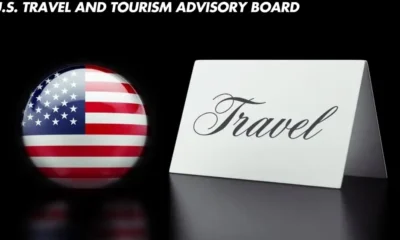
 Travel7 months ago
Travel7 months agoTop 5 Ways Stephen Revetria Elevates the U.S. Travel and Tourism Advisory Board
-

 Crypto8 months ago
Crypto8 months agoUnlock 7 Powerful Cryptocurrency Insights: Delving into NewzNav.com’s Crypto Archives
-

 Technology8 months ago
Technology8 months agoHydrogen Water Machines: Revolutionizing Hydration and Wellness
-

 NEWS & Society8 months ago
NEWS & Society8 months agoChurch of the Holy Spirit News: Events & Impact
-

 Games8 months ago
Games8 months agoDownload Tekken 6 PC: A Comprehensive Resource
